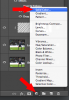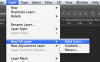Photoshop Gurus Forum
Welcome to Photoshop Gurus forum. Register a free account today to become a member! It's completely free. Once signed in, you'll enjoy an ad-free experience and be able to participate on this site by adding your own topics and posts, as well as connect with other members through your own private inbox!
Can you help me to do something similiar ?
Tom Mann
Guru
- Messages
- 7,125
- Likes
- 4,312
The curved darker areas on the L and R sides is called a vignetting effect. There are a zillion tutorials explaining the many different ways to do it. Just Google {photoshop tutorial vignette effect}.
To identify the font, there are several on-line services that will do this for you. Just Google { identify font from image}. Given that each character is considerably taller than wide, it is probably a font that has been modified by stretching in the vertical direction. There are lots of ways to do this, as well, but the easiest is to simply use the move tool and pull up on the center handle along the top line of the bounding box. My guess is that if you used an extremely common sans-serif font like Arial and modified the height and letter spacing you would get very close.
BTW, just how much experience with PS do you have? Also, which version?
To identify the font, there are several on-line services that will do this for you. Just Google { identify font from image}. Given that each character is considerably taller than wide, it is probably a font that has been modified by stretching in the vertical direction. There are lots of ways to do this, as well, but the easiest is to simply use the move tool and pull up on the center handle along the top line of the bounding box. My guess is that if you used an extremely common sans-serif font like Arial and modified the height and letter spacing you would get very close.
BTW, just how much experience with PS do you have? Also, which version?
You didn't mention the diagonal thin black lines. If you know how to do them, that's great. If not, we'll get to them after you first work on the above two effects.
I know how to do the black lines. About your question, I ocasionally use Photoshop for small edits. Anyway, thanks for your advices. They were very useful. I succed to realize the effects.
- Messages
- 23,930
- Likes
- 13,678
I'm not a huge fan of vignetting. I think it is an overused effect that contributes little to the overall image. The primary argument is that it refocuses the eye towards the center of the image. Well that's fine but it's only and excuse for poor composition. Take the image above. It's too centered and there's too much area on either side of the primary subject. This image benefits from a vignette only because it framed improperly.
But, since you ask, I like to use a color fill adjustment layer because it can easily be edited at anytime.
I add the color fill layer and lower it's opacity so I see through it.
Select the Color fill layers layer mask.
I then use the Elliptical Marquis Tool with it's feather set at 100%.
I create an ellipse.

And fill it with black.
I then adjust the color fill layers opacity to suite.

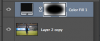
But, since you ask, I like to use a color fill adjustment layer because it can easily be edited at anytime.
I add the color fill layer and lower it's opacity so I see through it.
Select the Color fill layers layer mask.
I then use the Elliptical Marquis Tool with it's feather set at 100%.
I create an ellipse.

And fill it with black.
I then adjust the color fill layers opacity to suite.

Last edited:
Tom Mann
Guru
- Messages
- 7,125
- Likes
- 4,312
Thank you, Sam. I couldn't agree more with u on the subject of vignetting, as well as the diagonal lines being too close together.
In fact, to add to your comment about vignetting, it's considered a mark of an inferior lens. Pro photographers pay big $$$ to have lenses with minimal vignetting.
Cheers,
Tom
PS - I hope the OP returns to this thread!
In fact, to add to your comment about vignetting, it's considered a mark of an inferior lens. Pro photographers pay big $$$ to have lenses with minimal vignetting.
Cheers,
Tom
PS - I hope the OP returns to this thread!
I'm not a huge fan of vignetting. I think it is an overused effect that contributes little to the overall image. The primary argument is that it refocuses the eye towards the center of the image. Well that's fine but it's only and excuse for poor composition. Take the image above. It's too centered and there's too much area on either side of the primary subject. This image benefits from a vignette only because it framed improperly.
But, since you ask, I like to use a color fill adjustment layer because it can easily be edited at anytime.
I add the color fill layer and lower it's opacity so I see through it.
Select the Color fill layers layer mask.
I then use the Elliptical Marquis Tool with it's feather set at 100%.
I create an ellipse.
View attachment 62096
And fill it with black.
I then adjust the color fill layers opacity to suite.
View attachment 62097
View attachment 62098
This awesome !! Here's my attempts .Made 2 versions. Great one IamSam