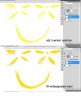MISSZJ2011
New Member
- Messages
- 3
- Likes
- 0
I am trying to create a children's textile/wallpaper design portfolio digitally and I'd like to know how to change a scan of a hand-painted motif into a tonal range of 1 colour in photoshop.
I discovered the duotone trick, but this changes the whole file (whilst flattening all layers), whereas I want the flexibility of being able to change the motifs on each layer to different colours
I've tried options in the adjustment bar, however these just add colour to the existing colour. Say I have a pink image and want to make it yellow, using the adjustment bar options always seems to keeps an amount of pink in it so it never becomes a true bright yellow, it will always have a browny tinge to it. Also the tiny colour wheel bar in the Hue/Saturation option isn't ideal at picking an exact colour.
My main aim is to try and incorporate my sketches & paintings into my designs, to allow me to work quicker rather than purely working by hand, so I want the flexibility of being able to easily changing colours as I create each design.
Any tips would be much appreciated as I seem to be going round in circles trying to figure out how to do this!!
Thanks in advance
I discovered the duotone trick, but this changes the whole file (whilst flattening all layers), whereas I want the flexibility of being able to change the motifs on each layer to different colours
I've tried options in the adjustment bar, however these just add colour to the existing colour. Say I have a pink image and want to make it yellow, using the adjustment bar options always seems to keeps an amount of pink in it so it never becomes a true bright yellow, it will always have a browny tinge to it. Also the tiny colour wheel bar in the Hue/Saturation option isn't ideal at picking an exact colour.
My main aim is to try and incorporate my sketches & paintings into my designs, to allow me to work quicker rather than purely working by hand, so I want the flexibility of being able to easily changing colours as I create each design.
Any tips would be much appreciated as I seem to be going round in circles trying to figure out how to do this!!
Thanks in advance