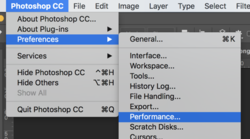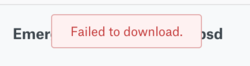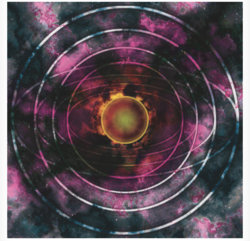Photoshop Gurus Forum
Welcome to Photoshop Gurus forum. Register a free account today to become a member! It's completely free. Once signed in, you'll enjoy an ad-free experience and be able to participate on this site by adding your own topics and posts, as well as connect with other members through your own private inbox!
You are using an out of date browser. It may not display this or other websites correctly.
You should upgrade or use an alternative browser.
You should upgrade or use an alternative browser.
Help! Pixelation due to layer effect
- Thread starter DeJaynes
- Start date
- Messages
- 24,121
- Likes
- 13,708
Hello and welcome.
Not sure what your referring to as pixelation.
This?


Pixelation usually only occurs when you enlarge a low PPI image/layer and you can see the individual pixels that comprise the image. I'm not certain as to what's causing the anomaly in your composite without examining the PSD file layer by layer. It could also be aliasing. Is there a stroke on the rings? Did you follow a tutorial?
Not sure what your referring to as pixelation.
This?


Pixelation usually only occurs when you enlarge a low PPI image/layer and you can see the individual pixels that comprise the image. I'm not certain as to what's causing the anomaly in your composite without examining the PSD file layer by layer. It could also be aliasing. Is there a stroke on the rings? Did you follow a tutorial?
DeJaynes
Member
- Messages
- 20
- Likes
- 1
Yes, that is what I'm talking about and yes there is a stroke effect. In fact there's two strokes used. One for the elliptical marquee tool, then one used under the layer effects. I did not use any tutorials.
Now I did create the first ring and then enlarged each copy. Would that be the culprit?
Now I did create the first ring and then enlarged each copy. Would that be the culprit?
- Messages
- 24,121
- Likes
- 13,708
Not sure. I only mentioned the enlarging/zooming as criteria for pixelation. I don't think pixelation is what's going on here. Looks more like aliasing.Now I did create the first ring and then enlarged each copy. Would that be the culprit?
The problem is more noticeable on the elliptical rings and not as much on the circular rings. It's present on the smallest as well as the largest rings and seems to only be affecting the stroke(s). I've also seen a stroke line reflect the aliased edge of the source material. In other words, if the original ring was aliased, the stroke would reflect the same.
Again, without being able to view the PSD file layer by layer, it's hard to offer advice.
Are you certain that your Graphic Processor settings are on in preferences?
DeJaynes
Member
- Messages
- 20
- Likes
- 1
Not sure. I only mentioned the enlarging/zooming as criteria for pixelation. I don't think pixelation is what's going on here. Looks more like aliasing.
The problem is more noticeable on the elliptical rings and not as much on the circular rings. It's present on the smallest as well as the largest rings and seems to only be affecting the stroke(s). I've also seen a stroke line reflect the aliased edge of the source material. In other words, if the original ring was aliased, the stroke would reflect the same.
Again, without being able to view the PSD file layer by layer, it's hard to offer advice.
Are you certain that your Graphic Processor settings are on in preferences?
My photoshop knowledge is quite basic. In high school we were using Photoshop 6 and 7 and then CS2 when I was in college. CS2 is also the version I am using now. Ive seen the word Alias but no clue what it entails, sorry I'm still a noob after all these years.
As for the Graphic Processor being on, I have no clue tbh.
I could upload the psd file to dropbox if that helps?
- Messages
- 24,121
- Likes
- 13,708
Look under EDIT.CS2 is set up differently, didn't see anything about Graphics Processor/Performance under preferences.
DeJaynes
Member
- Messages
- 20
- Likes
- 1
Look under EDIT.
Yeah I found the Preferences menu just not those specific options under it.
and here, try this link

EmergenceOfANewDawn
MediaFire is a simple to use free service that lets you put all your photos, documents, music, and video in a single place so you can access them anywhere and share them everywhere.
www.mediafire.com
- Messages
- 24,121
- Likes
- 13,708
In both the inner rings and the outer rings the stroke is just reflecting the aliasing on the ring.
Stroke off I added the grey background for visibility.
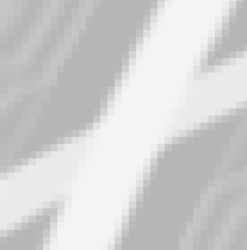
Stroke on
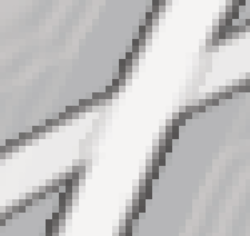
While it's still there, it's not as noticeable when rendered on a newer version of Ps. I also think your GPU has something to do with it.

A fix would be to work on a much larger document in the beginning and to use shape layers to create the rings individually......no copying and enlarging.
Stroke off I added the grey background for visibility.
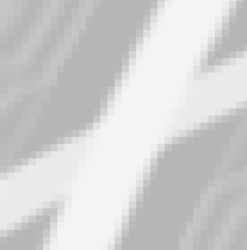
Stroke on
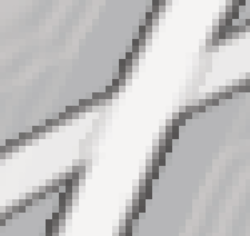
While it's still there, it's not as noticeable when rendered on a newer version of Ps. I also think your GPU has something to do with it.

A fix would be to work on a much larger document in the beginning and to use shape layers to create the rings individually......no copying and enlarging.
- Messages
- 24,121
- Likes
- 13,708
Yes, using the Ellipse Tool would be a start but will not solve your problem.So basically the easiest thing to do now would be to recreate the rings using the shape tool?
Here I have added a ring made with the Ellipse Tool and then stroked.
No help.
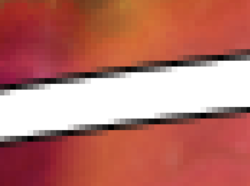
The problem is the size of the document. Your canvas is only 960px x 960px 120 PPI. You should be starting large at around 5000px x 5000px. You can always scale down the finished composite.
Same ring created with Ellipse Tool at 3000px x 3000px document at 200% zoom....
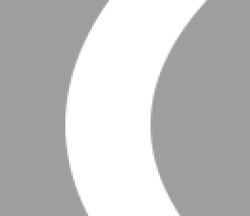
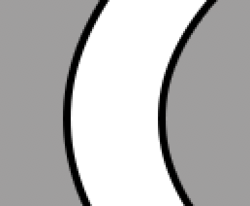
Still some aliasing, but not a noticeable.
Mostly gone at 100% zoom.
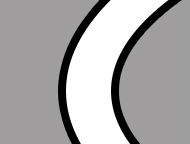
DeJaynes
Member
- Messages
- 20
- Likes
- 1
So then there's basically nothing that can be done at this point unless I recreate the whole thing over. I will remember this for future projects.
I think what I will do now is flatten the image and take the blur tool to the edge of the rings. It'll be tedious but will at least help.
I think what I will do now is flatten the image and take the blur tool to the edge of the rings. It'll be tedious but will at least help.
- Messages
- 24,121
- Likes
- 13,708
I don't see much else that can be done with such a small document. As I pointed out in post #12, your GPU seems to be part of your problem in rendering as well. It's not as prominent on my computer. However, I'm not the only member on this forum................we have others that may have a better solution than I have. So let this thread sit and give our other members a chance to view and work with it.So then there's basically nothing that can be done at this point unless I recreate the whole thing over.
It could help.I think what I will do now is flatten the image and take the blur tool to the edge of the rings. It'll be tedious but will at least help.
As I said, give this thread some time.
thebestcpu
Guru
- Messages
- 3,321
- Likes
- 3,071
HI DeJynes
First, I think your image is really cool and clearly you have quite a bit of creative capabilities. I'm impressed!
Photoshop is not the easiest program to learn so here are some thoughts for the future and also a temporary stopgap "possible" solution for you image.
1) Running on such an old version of Photoshop can be pretty tough to get help as many have moved on from there. That said, not everyone can move on from the old versions. Photoshop archives many of the older version of Photoshop help files, that archive only goes back to CS3 yet that might get you closer to the version you are running: https://helpx.adobe.com/photoshop/archive.html
2) You are processing in CMYK color mode. Not all filters work in that mode and the majority of those on the forum work in RGB color mode. Unless you have a strong reason to be in CMYK, I suggest you use RGB color mode and also in the color space of sRGB. More people can help with RGB mode issues and there are typically fewer color related issues if you start with sRGB
3) When loading your PSD file it looked better on my version of PS that what you originally posted. Not sure what is up with that yet not too bad for the pixel dimensions you started with.
4) I agree with IamSams recomendation that a) starting with more pixels is very key to a better overall image and b) for the more pristine results, using Shapes and paths are more accurate. Note that when you add items such as strokes in Layer Styles with low resolution images, not only are the original concentric circles going to be more pixelated, that gets even worse with the Layer Styles which add to the boundaries of those rough edges. Starting with more pixels may be sufficient and if not, using Shapes and Paths will make it even smoother.
You asked a good question about needed to start over in this image. That is a judgement call yet you could create shapes and apply the same Layer effects to those to get rid of some of the jagged edges and wobbly color glow effects.
A stopgap is to use a program that can enlarge images and provide decent results. I have used Gigapixel AI from Topaz and for some images it does a pretty good job. I increased your base image by 4x in size. I saved it as a TIFF file in 16 bit mode and am sharing it at this dropbox link. I also converted the image to RGB mode in sRGB color space:
https://www.dropbox.com/s/k8uwnmertfn8gw8/EmergenceOfANewDawn-1-enlarged.tiff?dl=0
Below is that dropbox image converted to JPEG and reduced in size to 2000x2000 pixels for viewing on this forum (again RGB color mode in sRGB color space)
Hope this helps you out some
John Wheeler

First, I think your image is really cool and clearly you have quite a bit of creative capabilities. I'm impressed!
Photoshop is not the easiest program to learn so here are some thoughts for the future and also a temporary stopgap "possible" solution for you image.
1) Running on such an old version of Photoshop can be pretty tough to get help as many have moved on from there. That said, not everyone can move on from the old versions. Photoshop archives many of the older version of Photoshop help files, that archive only goes back to CS3 yet that might get you closer to the version you are running: https://helpx.adobe.com/photoshop/archive.html
2) You are processing in CMYK color mode. Not all filters work in that mode and the majority of those on the forum work in RGB color mode. Unless you have a strong reason to be in CMYK, I suggest you use RGB color mode and also in the color space of sRGB. More people can help with RGB mode issues and there are typically fewer color related issues if you start with sRGB
3) When loading your PSD file it looked better on my version of PS that what you originally posted. Not sure what is up with that yet not too bad for the pixel dimensions you started with.
4) I agree with IamSams recomendation that a) starting with more pixels is very key to a better overall image and b) for the more pristine results, using Shapes and paths are more accurate. Note that when you add items such as strokes in Layer Styles with low resolution images, not only are the original concentric circles going to be more pixelated, that gets even worse with the Layer Styles which add to the boundaries of those rough edges. Starting with more pixels may be sufficient and if not, using Shapes and Paths will make it even smoother.
You asked a good question about needed to start over in this image. That is a judgement call yet you could create shapes and apply the same Layer effects to those to get rid of some of the jagged edges and wobbly color glow effects.
A stopgap is to use a program that can enlarge images and provide decent results. I have used Gigapixel AI from Topaz and for some images it does a pretty good job. I increased your base image by 4x in size. I saved it as a TIFF file in 16 bit mode and am sharing it at this dropbox link. I also converted the image to RGB mode in sRGB color space:
https://www.dropbox.com/s/k8uwnmertfn8gw8/EmergenceOfANewDawn-1-enlarged.tiff?dl=0
Below is that dropbox image converted to JPEG and reduced in size to 2000x2000 pixels for viewing on this forum (again RGB color mode in sRGB color space)
Hope this helps you out some
John Wheeler

DeJaynes
Member
- Messages
- 20
- Likes
- 1
Thank you for the compliment, I like to experiment around. My PS knowledge is basic, basics were learned in school everything else was by trial and error and a few tutorials.
Awhile back Adobe put CS2 up for free. I'd love to get a newer version but the funds aren't available at the moment.
So yeah, I'll probably create a new image for the rings and copy them over.
Now here is something that might be odd. I resized the image, I forgot what pixels but it was a lot higher. I also bumped the resolution from 120 to 300, then resized the image back to 8x8 inches. I did notice my original issue was better but not perfect but the bigger thing was the "flame" area around the sphere slightly changed. It sort of gave it a billowing effect. I like it more but wasn't sure if the resolution change caused it.
As for why it's in CMYK is that I sell art prints and was told it was best for that. I did get this printed out and realized the colors didn't pop out as much, which is sort of expected, so I might brighten the image a bit.

Awhile back Adobe put CS2 up for free. I'd love to get a newer version but the funds aren't available at the moment.
So yeah, I'll probably create a new image for the rings and copy them over.
Now here is something that might be odd. I resized the image, I forgot what pixels but it was a lot higher. I also bumped the resolution from 120 to 300, then resized the image back to 8x8 inches. I did notice my original issue was better but not perfect but the bigger thing was the "flame" area around the sphere slightly changed. It sort of gave it a billowing effect. I like it more but wasn't sure if the resolution change caused it.
As for why it's in CMYK is that I sell art prints and was told it was best for that. I did get this printed out and realized the colors didn't pop out as much, which is sort of expected, so I might brighten the image a bit.


DeJaynes
Member
- Messages
- 20
- Likes
- 1