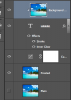Mark Stanger
Member
- Messages
- 5
- Likes
- 1
I need to make some graphics that are a little hard to describe, but I'll do my best. I have some black and white icons that are kind of "Clip art" of an eye, ear, etc. I'd like for those to become masks in different landscape images that I have. But Instead of just seeing the icon and nothing else, I'd like for it to just be the clearest inside of that icon, but darker/fuzzier everywhere else- essentially the icon will pop out of the picture, but we wont' lose the rest of the picture. I can't find any images on google that do exactly what i want probably because I don't know what to call the effect.

Here's a mask that's doing what I want, but not. I'd like instead of white where the letters are not, that the image would still be there in the background, just less emphasized than where the text is.
Am I making any sense? Can anyone help me achieve this effect?
Thanks,
Mark
Here's a mask that's doing what I want, but not. I'd like instead of white where the letters are not, that the image would still be there in the background, just less emphasized than where the text is.
Am I making any sense? Can anyone help me achieve this effect?
Thanks,
Mark