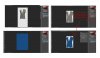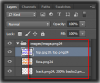I have a single smart object which will act as a texture layer. This texture layer is linked to over 100 documents, when I want to put a new texture in this smart object I save it then open up 1 of the 100 documents, it has the yellow warning symbol and I have to click "Update All Modified Content".
My question is , is there a way to automatically update the content so I don't have to open 100 documents and click update on each one? I thought the whole point of a linked smart object is so that it saves time by not making me open up each document and clicking update.
If you know for certain that this is impossible then also let me know so I can stop searching.
Many Thanks
Tom
My question is , is there a way to automatically update the content so I don't have to open 100 documents and click update on each one? I thought the whole point of a linked smart object is so that it saves time by not making me open up each document and clicking update.
If you know for certain that this is impossible then also let me know so I can stop searching.
Many Thanks
Tom