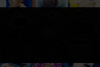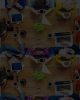I Often wonder how to darken the given image like the one i attached. What i tried is i added a rectangle over the image with black and tried to reduce the opacity and fills.But i didn't get the result like the one i attached. Gurus please give me your expert suggestions on it. Thanks in advance.
cheers
zoe20
This is the Original Image

This is the Effect am trying to replicate

cheers
zoe20
This is the Original Image

This is the Effect am trying to replicate

Last edited: