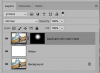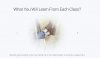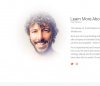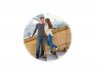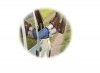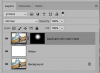This is a simple masking technique.
Open the file and duplicate. Turn off the original.
Create a new layer and place it below the duplicate.
Fill the new layer with white.
Select the duplicate layer and add a reveal all layer mask. (White)
Make sure the mask is selected. (white brackets around mask)
Choose your Elliptical Marquis Tool.
Set the feather of the Marquee Tool to 70 to 75 px.
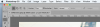
Now make a selection around the subjects while holding the shift key.
While holding the shift key and the mouse click, you can also press the spacebar to move your selection around.

The selection must extend outward to the edges. If it does not, hit shift > command > I to invert the selection.
It should now look like this.

Then hit D on your key board. This returns your Foreground and Background colors to default.
Then hit command + delete. This fills your selection with black.
An Ta Da........your done