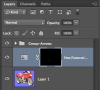fredfish
Guru
- Messages
- 887
- Likes
- 1,247
I used the pen tool to cut out a motorbike from the background (as much as a training process in developing my pen tools skills as anything) and I am fairly pleased with the results.
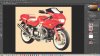
However there are some parts that have understandably picked up some of the colour from the original background - this is most noticeable on the exhaust pipe.

I would really appreciate suggestions on how to address this - I have tried selecting the area and then using hue / saturation to reduce the saturation levels in the Blue and Cyan sections of the filter but it really isn't effective.
What suggestions does anybody have.
Cheers
John
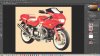
However there are some parts that have understandably picked up some of the colour from the original background - this is most noticeable on the exhaust pipe.

I would really appreciate suggestions on how to address this - I have tried selecting the area and then using hue / saturation to reduce the saturation levels in the Blue and Cyan sections of the filter but it really isn't effective.
What suggestions does anybody have.
Cheers
John