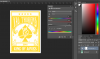shackattack
New Member
- Messages
- 1
- Likes
- 0
Hey,
I'm fairly ok with Photoshop but have never been taught how to use it (learnt off youtube mostly) so there are big gaps in what I know. So this may be a really obvious / easy fix (hope so!).
I have made this image which I now need to replicate in lots of different colours.

I have tried applying a new adjustment layer>colour balance, then changing the hue. Also selecting the green colour and then doing a colour replacement tutorial I found/ on youtube but when I move the hue slider up and down the colours that it changes it to are weird. They are kind of muddy, like you can see the green of the original picture coming through under the adjusted colour. Eg One of the colours I need this pic in is a bright yellow/gold, but when I move the slide around the closest I can get is a bright acid green or a kind of fawn colour.
I feel like I need to somehow take the green away before I change the colour, but then I don't know how photoshop would know what areas to replace the colour in (i.e. the green bits not the white)?
Also, is there a way of specifying exactly what colour to change the green to (like R4 G76 B76)?
Any help would be so welcome, I'm getting frustrated!!
Thanks.
I'm fairly ok with Photoshop but have never been taught how to use it (learnt off youtube mostly) so there are big gaps in what I know. So this may be a really obvious / easy fix (hope so!).
I have made this image which I now need to replicate in lots of different colours.

I have tried applying a new adjustment layer>colour balance, then changing the hue. Also selecting the green colour and then doing a colour replacement tutorial I found/ on youtube but when I move the hue slider up and down the colours that it changes it to are weird. They are kind of muddy, like you can see the green of the original picture coming through under the adjusted colour. Eg One of the colours I need this pic in is a bright yellow/gold, but when I move the slide around the closest I can get is a bright acid green or a kind of fawn colour.
I feel like I need to somehow take the green away before I change the colour, but then I don't know how photoshop would know what areas to replace the colour in (i.e. the green bits not the white)?
Also, is there a way of specifying exactly what colour to change the green to (like R4 G76 B76)?
Any help would be so welcome, I'm getting frustrated!!
Thanks.
Last edited: