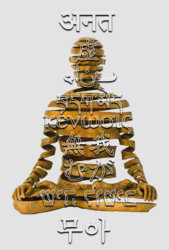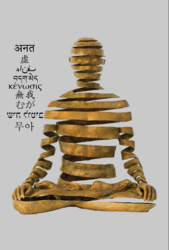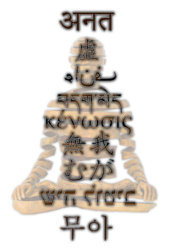giovyledzep
New Member
- Messages
- 3
- Likes
- 0
Hello!
I'm making an image to print and hang in my house. My project is only composed of the image plus the texts on top. I need help finding an elegant solution to make the text stand out from the background image. I've tried the usual things like drop shadow, strokes etc.. but nothing really look professional enough. I don't have a final result in mind, I just need a creative idea that can give a professional look to the print.
I will attach 2 examples of what I've already tried that didn't work for me.
Any ideas would help!
Thank you
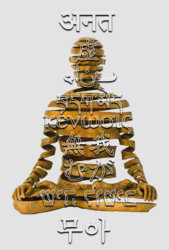
I'm making an image to print and hang in my house. My project is only composed of the image plus the texts on top. I need help finding an elegant solution to make the text stand out from the background image. I've tried the usual things like drop shadow, strokes etc.. but nothing really look professional enough. I don't have a final result in mind, I just need a creative idea that can give a professional look to the print.
I will attach 2 examples of what I've already tried that didn't work for me.
Any ideas would help!
Thank you