Hi
been trying to work out how i can do this with no luck....I have a photo of a dogs head - i want to end up with an outline of this on a transparent background - i have been selecting the head using quick selection tool and then going to blending mode and stroke so i get the outer line ok but the fill is a colour - but does anyone know how i can end up with a transparent fill please
thanks for any help
Sue
been trying to work out how i can do this with no luck....I have a photo of a dogs head - i want to end up with an outline of this on a transparent background - i have been selecting the head using quick selection tool and then going to blending mode and stroke so i get the outer line ok but the fill is a colour - but does anyone know how i can end up with a transparent fill please
thanks for any help
Sue

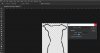

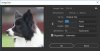



 the initial image I used was low res hence the 5px contract
the initial image I used was low res hence the 5px contract
