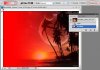Hi Guys,
I'm coming from Fireworks.
A technique I use often in my ui work is to combine a texture with a gradient that fades the gradients color and the pattern to transparent.
In Fireworks, this can be done on a single layer with no mask. The transparency of the gradient affects the pattern.
This is not the case in Photoshop. I am wondering how I can accomplish the same thing in Photoshop, while keeping everything vector.
Thanks
I'm coming from Fireworks.
A technique I use often in my ui work is to combine a texture with a gradient that fades the gradients color and the pattern to transparent.
In Fireworks, this can be done on a single layer with no mask. The transparency of the gradient affects the pattern.
This is not the case in Photoshop. I am wondering how I can accomplish the same thing in Photoshop, while keeping everything vector.
Thanks