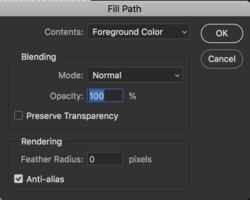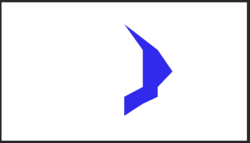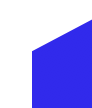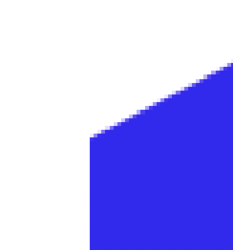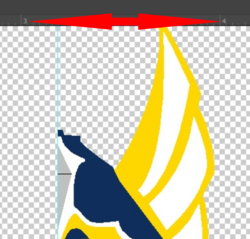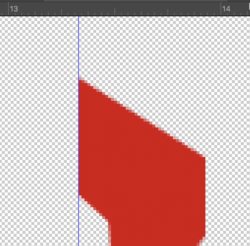IastigpinoyI
New Member
- Messages
- 1
- Likes
- 0
Hello Everyone,
Thanks for viewing my post!! I'm very very new to photoshop and I really do not know what I am doing. I was following a tutorial to create my Logo but when I use the pen tool to create shapes (Pen tool > Make the shape I need > Fill Path..) it fills just fine but it is very pixelated on the edges. The canvas is 1920x1080 and my image takes up the middle of the canvas at like 40%. When I zoom out to 100% it is still very pixelated. 50% and it's finally smooth. This image has about 20+ different layers and each layer has a different shape... if anyone has any info on how to smooth out the shapes it would be very much appreciated!!
Images are provided for 100% and 411% zoom.
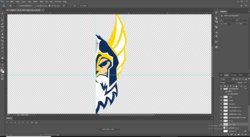
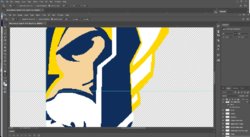
Thanks
- Odin
Thanks for viewing my post!! I'm very very new to photoshop and I really do not know what I am doing. I was following a tutorial to create my Logo but when I use the pen tool to create shapes (Pen tool > Make the shape I need > Fill Path..) it fills just fine but it is very pixelated on the edges. The canvas is 1920x1080 and my image takes up the middle of the canvas at like 40%. When I zoom out to 100% it is still very pixelated. 50% and it's finally smooth. This image has about 20+ different layers and each layer has a different shape... if anyone has any info on how to smooth out the shapes it would be very much appreciated!!
Images are provided for 100% and 411% zoom.
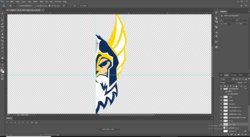
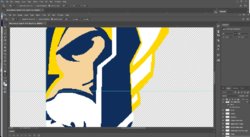
Thanks
- Odin