BayCat
Member
- Messages
- 13
- Likes
- 2
Real newbie :redface:....I right click on the photo and open with PS CS5. I've also tried opening the program and opening the photo from there. I can't get a photo to show up on the document window, just the white/grey checker board. I see the photo on the vertical dock on the right hand side. So I really am stuck at the get go. Ive printed the manual and I have watched some tutorials, just havent found one that helps me with this problem.
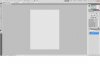
BayCat
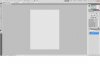
BayCat
