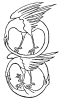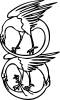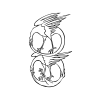dbosserman
Member
- Messages
- 6
- Likes
- 0
Would anyone be so kind as to please attempt to remove the gray background texture from this gif image? All I want are clean black lines on a clean white background (although a transparent background would be even nicer). I've tried to do this myself but I've found it really quite difficult! I've looked everywhere I could think of for the cleaner source image that was utilized in creating this gif back in 1995, but it seems that it's vanished from the internet.
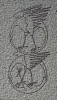
Not that it matters, but to anyone who is interested, this is an old alchemical emblem, a version of which dates back to a document first printed in 1582.

Also (though by no means is it a requirement!), if you are successful and have a little extra time, could you please explain to me how you actually accomplished removing that background?
Thanks in advance to anyone who even attempts the effort.
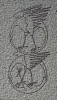
Not that it matters, but to anyone who is interested, this is an old alchemical emblem, a version of which dates back to a document first printed in 1582.

Also (though by no means is it a requirement!), if you are successful and have a little extra time, could you please explain to me how you actually accomplished removing that background?
Thanks in advance to anyone who even attempts the effort.
Last edited: