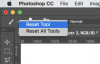huskyprada
Member
- Messages
- 7
- Likes
- 0
Hi,
So I've been using PS cs6 for a while, with a particular interest in drawing manga/anime. Obviously for this I will be doing a lot of drawing/linework.
Everytime I try and draw, I find it very difficult because I have noticed that my lines seem to be somewhat pixelated or rough.
View attachment 75802like this.
No matter what I do to the brush hardness or spacing. (spacing was 1% on both of these)
View attachment 75803(jagged appearance)
Does anybody know why this happens? I've seen many artists using the same program who have smooth lines.
EDIT: My brush was 8 pixels and my canvas was over 3000x3000 pixels. I've tried many many variants, such as making the brush more pixels or enlarging the canvas, and still get this problem. Nothing seems to be working, and this has been a problem for me for a long time.
Thanks~
So I've been using PS cs6 for a while, with a particular interest in drawing manga/anime. Obviously for this I will be doing a lot of drawing/linework.
Everytime I try and draw, I find it very difficult because I have noticed that my lines seem to be somewhat pixelated or rough.
View attachment 75802like this.
No matter what I do to the brush hardness or spacing. (spacing was 1% on both of these)
View attachment 75803(jagged appearance)
Does anybody know why this happens? I've seen many artists using the same program who have smooth lines.
EDIT: My brush was 8 pixels and my canvas was over 3000x3000 pixels. I've tried many many variants, such as making the brush more pixels or enlarging the canvas, and still get this problem. Nothing seems to be working, and this has been a problem for me for a long time.
Thanks~
Last edited: