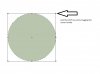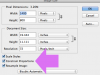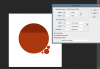Photoshop Gurus Forum
Welcome to Photoshop Gurus forum. Register a free account today to become a member! It's completely free. Once signed in, you'll enjoy an ad-free experience and be able to participate on this site by adding your own topics and posts, as well as connect with other members through your own private inbox!
You are using an out of date browser. It may not display this or other websites correctly.
You should upgrade or use an alternative browser.
You should upgrade or use an alternative browser.
Make sure your "scale styles" and "scale proportions" is checked.
View attachment 66813
it is checked
i dont mess the proportions
but look at my pic close the right part
around them very lil corruptions hard to see which i marked with lines
thats what im talking about
Tom Mann
Guru
- Messages
- 7,125
- Likes
- 4,312
It looks like you simply have too few pixels to render the smaller sized features without stair-stepping artifacts.
I don't know what constraints you are operating under, and, in particular, why you are down-rez'ing the images and working at such small image dimensions (in pixels). So, why don't you give us some more info on your overall plan.
Also, make sure that the interpolation method is not set to "nearest neighbor"
Tom M
I don't know what constraints you are operating under, and, in particular, why you are down-rez'ing the images and working at such small image dimensions (in pixels). So, why don't you give us some more info on your overall plan.
Also, make sure that the interpolation method is not set to "nearest neighbor"
Tom M
MrToM
Guru
- Messages
- 3,538
- Likes
- 3,299
This is just a case of not understanding that a digital image is just a grid of coloured squares.
Even the LARGER of the smaller circles in the example image is ONLY 29px x 29px....no matter what you do a circle of this size just isn't going to get better.
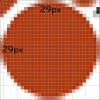
Ask yourself this...how smooth would a 2px x 2px circle be?
The question is though, why scale the image at this stage anyway?
You shouldn't really need to scale the entire image as you would have made it the right size before starting....right?...and you can output the image to any size when you save it so why do it before?
No amount of adjustment to settings is going to change the fact that the image is a grid of squares...create it at the largest size you can and save out the image to the size you need when the time comes.
Regards.
MrToM.
Even the LARGER of the smaller circles in the example image is ONLY 29px x 29px....no matter what you do a circle of this size just isn't going to get better.
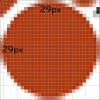
Ask yourself this...how smooth would a 2px x 2px circle be?
The question is though, why scale the image at this stage anyway?
You shouldn't really need to scale the entire image as you would have made it the right size before starting....right?...and you can output the image to any size when you save it so why do it before?
No amount of adjustment to settings is going to change the fact that the image is a grid of squares...create it at the largest size you can and save out the image to the size you need when the time comes.
Regards.
MrToM.
I took a look at the psd file you provided and I encountered the same problems you did when trying to resize the image to the dimensions you wanted. I am uploading a new psd file of one that I recreated. There is the original group you had and then I added a 2nd group of what I added. The size of the image is set to 200x200 and with the group I added, I didn't notice any of the corruptions you encountered.
My thoughts: I don't know exactly why your circles were messing up when you tried to resize them. From what I could tell, it looked like you rasterized the layers and I think that is what is causing the problems. What I did differently was I didn't rasterize any of the layers. I left the smaller circles alone, but I duplicated the bigger circle layer and on the copy layer I converted it to a smart object, that way I could use my pen tool to draw a selection around the top portion. Once I had the top portion selected, I then used cmd+j (for mac) or ctrl+j (for pc). That cut the selection from the bigger circle and added the top portion on a new layer. Then I just added your layer styles for the color. Once I did that, I then resized the image with out the constrain portions option selected and resized it 200x200. Resizing it 200x202 seems very unnecessary because a circle should be symmetrical with its dimensions. I'm not sure if any of this makes sense, but I tried to explain it the best I could.
In summery, instead of rasterizing the circle, try converting them to smart objects. Then resize.
My thoughts: I don't know exactly why your circles were messing up when you tried to resize them. From what I could tell, it looked like you rasterized the layers and I think that is what is causing the problems. What I did differently was I didn't rasterize any of the layers. I left the smaller circles alone, but I duplicated the bigger circle layer and on the copy layer I converted it to a smart object, that way I could use my pen tool to draw a selection around the top portion. Once I had the top portion selected, I then used cmd+j (for mac) or ctrl+j (for pc). That cut the selection from the bigger circle and added the top portion on a new layer. Then I just added your layer styles for the color. Once I did that, I then resized the image with out the constrain portions option selected and resized it 200x200. Resizing it 200x202 seems very unnecessary because a circle should be symmetrical with its dimensions. I'm not sure if any of this makes sense, but I tried to explain it the best I could.
In summery, instead of rasterizing the circle, try converting them to smart objects. Then resize.
Attachments
it dont happen always thou i couldnt figure why it happens sometimes
It's definitely odd. I would just use convert to smart object instead of rasterizing.
imagecolorist
Banned
- Messages
- 3
- Likes
- 0