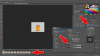fredfish
Guru
- Messages
- 882
- Likes
- 1,247
Hi all
is there an easy way to turn the background transparent on an animated gif?
I have a student that is creating an animated game "Ident" using Photoshop and he wants to add an animated gif. The gif is a series of flames against a black background.
My initial thought was to group all the layers and then change the blend mode to screen - but that didn't work. I then tried changing the blend mode for each of the layers (well some of the to begin with as there are 120 frames in the animation - that also didn't work.
I am thinking there must be an easy way of doing this and that I am missing something simple!
TIA
John
is there an easy way to turn the background transparent on an animated gif?
I have a student that is creating an animated game "Ident" using Photoshop and he wants to add an animated gif. The gif is a series of flames against a black background.
My initial thought was to group all the layers and then change the blend mode to screen - but that didn't work. I then tried changing the blend mode for each of the layers (well some of the to begin with as there are 120 frames in the animation - that also didn't work.
I am thinking there must be an easy way of doing this and that I am missing something simple!
TIA
John
Last edited:


 .
.