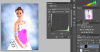Hey guys I am pretty new to Photoshop...
I am getting tested to see how well I know Photoshop, and I came across one question that was difficult for me. I was asked to take a photo with a woman wearing a white shirt and make it magenta using masking and any adjustment layer. *(I am not positive if I can remember this one or not, but I think it asked me to select the white shirt with the pen tool). The one rule was to not flatten any image...
How would I do this? (Either with the pen or without, I would be greatfull to know).
Thanks!!!!
I am getting tested to see how well I know Photoshop, and I came across one question that was difficult for me. I was asked to take a photo with a woman wearing a white shirt and make it magenta using masking and any adjustment layer. *(I am not positive if I can remember this one or not, but I think it asked me to select the white shirt with the pen tool). The one rule was to not flatten any image...
How would I do this? (Either with the pen or without, I would be greatfull to know).
Thanks!!!!