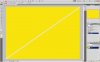I have a super simple idea, that I just dont know how to create. Im taking a long rectangle, adding a solid color to it, and would like to add a thin line of transparency within a selected area of the solid color. Ive tried using shape layers and can get those filled, but I want the transparency checkers to show within the thin line that I create with the shape layers.
Photoshop Gurus Forum
Welcome to Photoshop Gurus forum. Register a free account today to become a member! It's completely free. Once signed in, you'll enjoy an ad-free experience and be able to participate on this site by adding your own topics and posts, as well as connect with other members through your own private inbox!
Creating transparency within a solid color
- Thread starter Tylers86
- Start date
-
- Tags
- color creating solid transparency