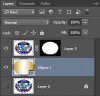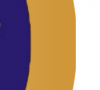I'm so new I don't even know what to search for!
But this is what I'm trying to do; I have our clubs logo and it's surrounded by an oval border...
I need to make that border wider but not change the interior dimensions so the logo still fits
in the center but will later allow me to place text in the border.
The first image below is example of what I want to end up with, but this is the only copy we have and is way
too small to work with and I want different text;
The second is the one I'm working with;
And the third I have the border isolated, but I can't see to figure out how to increase it's outer width;
Like I said, I've done all kinds of searches but I don't think I'm using the correct verbiage because
I'm not coming close to what I'm looking for!
If you have time I'd really like instructions of how to do it as I'd really like to use this PS better! Or
if there's a link or even what you'd call what I'm trying to do, I could do a search on it!
Thanks so much for any help and terrific forum!
Steve


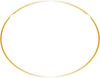
Edit: Sorry, my attach images didn't come out correctly at all! The smaller one is the example of what I want to end up
with and the other two are probably self explanatory. Thanks again!
But this is what I'm trying to do; I have our clubs logo and it's surrounded by an oval border...
I need to make that border wider but not change the interior dimensions so the logo still fits
in the center but will later allow me to place text in the border.
The first image below is example of what I want to end up with, but this is the only copy we have and is way
too small to work with and I want different text;
The second is the one I'm working with;
And the third I have the border isolated, but I can't see to figure out how to increase it's outer width;
Like I said, I've done all kinds of searches but I don't think I'm using the correct verbiage because
I'm not coming close to what I'm looking for!
If you have time I'd really like instructions of how to do it as I'd really like to use this PS better! Or
if there's a link or even what you'd call what I'm trying to do, I could do a search on it!
Thanks so much for any help and terrific forum!
Steve


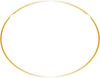
Edit: Sorry, my attach images didn't come out correctly at all! The smaller one is the example of what I want to end up
with and the other two are probably self explanatory. Thanks again!
Last edited: