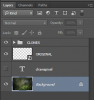Question:
I need to live-Copy a Text Layer on multiple areas on the same PSD.
For example take a look at the sample image (attachment):
The same caption forms the background. My target is to change all of it by editing the master layer..,
(and all salve layers with their own formatting will change by themselves)
PC: judesen
I need to live-Copy a Text Layer on multiple areas on the same PSD.
For example take a look at the sample image (attachment):
The same caption forms the background. My target is to change all of it by editing the master layer..,
(and all salve layers with their own formatting will change by themselves)
PC: judesen
Lets consider a scenario that: I want to turn all these "draw a pixel" to "run a mile"
And I need to do it once for all. i.e. by changing the single original text layer which at the moment reads "draw a pixel"
And I need to do it once for all. i.e. by changing the single original text layer which at the moment reads "draw a pixel"
I know there's an alternative approach to solve the problem by inserting linked smart objects, but that will need an external file everytime. I want to keep it local.
Solution:
Replied with wonderful illustrations by MrToM:
Last edited: