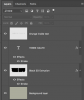Hi,
Can anyone help me? Thanks

Sure.
Step 1
Create a background layer. Fill with any color you like.
Create a new layer.
Add in your text.

Add a white stroke to your text using a layer style.
 Step 2
Step 2
Create a new layer above the text layer.
Cmd/Cntrl + Mouse click on the text layers thumbnail to make a selection.

Use your Brush Tool and a grunge brush to make the grunge effect in the text.
Hit Cmd/Cntrl + D to deselect.
 Step 3
Step 3
Create a new layer below the text layer.
Cmd/Cntrl + Mouse click on the text layers thumbnail to make a selection.
Go to SELECT > MODIFY > EXPAND enter a value. I used 16.
Your selection should now look like this.

Fill this selection with black.
 Step 4
Step 4
On the same layer we just created, grab your Rectangular Marquis Tool and make
a selection like in the image below......

Hit Cmd/Cntrl + T to enter free transform.
Grab the middle bottom control handle and stretch out the bottom section like this......

Right click inside the transform box and select PERSPECTIVE.

Grab the bottom right control handle and move it to the left.

Hit the Check mark or the enter key when your done.
Your image should look like this....

Step 5
On that same layer add a yellow stroke using a layer style.