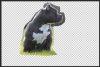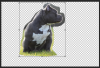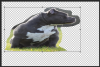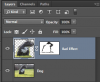fredfish
Guru
- Messages
- 882
- Likes
- 1,247
Just to chip in briefly to Sams Excellent walk through of some of the techniques.
Another thing to keep in mind is that the better you can get the photo in the camera the better your end result will be. Look up some tutorials on controlling "Depth of Field" and you should be getting closer to your desired result without the need for manipulation. You might need to invest in a lens with a longer focal point something like a 100-200mm lens - that should get you a pretty good effect in camera.
Just as an aside I am not too keen on the amount of blur of some of the dogs - EG the first image. It looks to me like there is too much blur. I would prefer some more of the body to be in focus.
Just my 2 penneth
Cheers
John
Another thing to keep in mind is that the better you can get the photo in the camera the better your end result will be. Look up some tutorials on controlling "Depth of Field" and you should be getting closer to your desired result without the need for manipulation. You might need to invest in a lens with a longer focal point something like a 100-200mm lens - that should get you a pretty good effect in camera.
Just as an aside I am not too keen on the amount of blur of some of the dogs - EG the first image. It looks to me like there is too much blur. I would prefer some more of the body to be in focus.
Just my 2 penneth
Cheers
John
Last edited: