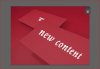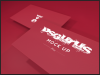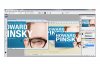Hello all,
I have just downloaded a mockup for a business card. I wasn't aware of this previously, but I can edit the contents of a layer (by double clicking on it - I think it is a smart object) - when I double click on it, the particular layer opens in a new Photoshop window. However, when I edit the contents of the layer and attempt to save it and close it, I would expect the changes to reflect on the main file. However, when saving it, it seems to mess up the original file.
When I double clicked on the front layer and added the number '2' as a test, it shows the attached '2 cards test' example (which I think is not right). I have even converted that particular layer to a smart object with no joy. I have not uploaded the original file at the moment as it is around 30mb.
I am using Photoshop CS3.
Any assistance would be much appreciated.
Thanks in advance.
I have just downloaded a mockup for a business card. I wasn't aware of this previously, but I can edit the contents of a layer (by double clicking on it - I think it is a smart object) - when I double click on it, the particular layer opens in a new Photoshop window. However, when I edit the contents of the layer and attempt to save it and close it, I would expect the changes to reflect on the main file. However, when saving it, it seems to mess up the original file.
When I double clicked on the front layer and added the number '2' as a test, it shows the attached '2 cards test' example (which I think is not right). I have even converted that particular layer to a smart object with no joy. I have not uploaded the original file at the moment as it is around 30mb.
I am using Photoshop CS3.
Any assistance would be much appreciated.
Thanks in advance.