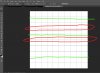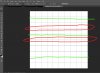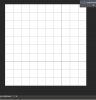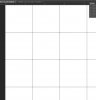PSnewbie92
New Member
- Messages
- 4
- Likes
- 1
Im new to PS idk if this is the right place to post this question but here. I'm following a tuto from http://www.photoshopessentials.com/photo-effects/color-grid-photo-display-effect/ i get to step 5 and for some reason when i hold shift and click not all lines stay selected why is this? as you can see in the pic red circles are selected green not selected.:sad: