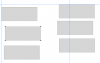MrToM
Guru
- Messages
- 3,538
- Likes
- 3,299
The problem is overlapping shapes.
Those two 'grey' rectangles are in fact 6 (SIX) duplicates stacked on top of each other.
As mentioned, you can move those duplicates and if you were to arrange them so none overlap then the file will save as normal.
There isn't enough room to do this for both rectangles so deleting the FIVE duplicates of each shape would be the thing to do....there is no need for those duplicates anyway....I'm guessing this is operator error.
I guess you cannot have overlapping shapes when saving to a PDF.
Regards.
MrToM.
Those two 'grey' rectangles are in fact 6 (SIX) duplicates stacked on top of each other.
As mentioned, you can move those duplicates and if you were to arrange them so none overlap then the file will save as normal.
There isn't enough room to do this for both rectangles so deleting the FIVE duplicates of each shape would be the thing to do....there is no need for those duplicates anyway....I'm guessing this is operator error.
I guess you cannot have overlapping shapes when saving to a PDF.
Regards.
MrToM.