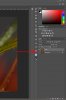Mads Hildebrandt
Well-Known Member
- Messages
- 60
- Likes
- 9
Ok, hey guys.
I've got this macroshot of a grasshoppers face with the rest of the body going into shallow dof-ness. Only the very front of the face is sharp and even the back of the eyes starts to go blurry. The image is great, but I got a problem. I can't figure out how to sharpen the front of the face and then reduce the noise where the image starts to go blurry.
But I'm not sure how to work individually on the face and from where the image starts to go blurry. Was it a hard edge I would just make a lasso around the face and make a copy of that and turn it into a smart object, so that I would have a layer with the whole image and one with the face. But when there is a smooth transistion between sharp and blurry, I'm not sure how to go about it, when I want to work non-destructively.
How would you go about it?
Thanks

I've got this macroshot of a grasshoppers face with the rest of the body going into shallow dof-ness. Only the very front of the face is sharp and even the back of the eyes starts to go blurry. The image is great, but I got a problem. I can't figure out how to sharpen the front of the face and then reduce the noise where the image starts to go blurry.
But I'm not sure how to work individually on the face and from where the image starts to go blurry. Was it a hard edge I would just make a lasso around the face and make a copy of that and turn it into a smart object, so that I would have a layer with the whole image and one with the face. But when there is a smooth transistion between sharp and blurry, I'm not sure how to go about it, when I want to work non-destructively.
How would you go about it?
Thanks

Last edited: