- Messages
- 24,123
- Likes
- 13,708
I have been meaning to start this thread for some time now, but have just fallen behind. My day job is keeping me very busy lately. Since the subject has been brought up by revnart, I thought now would be as good a time as any to get it started.
Anyway, this is for everyone to participate in and if it's not too much trouble, I ask that you at least try to give a brief description of your workflow. This will help other members learn how the process works.
The task is simple............colorize the photo. Good luck.

On another note, if anyone else is interested in posting another photo to colorize, please make a new thread with the same or similar title......like Colorize Me! Photo 2.
Anyway, this is for everyone to participate in and if it's not too much trouble, I ask that you at least try to give a brief description of your workflow. This will help other members learn how the process works.
The task is simple............colorize the photo. Good luck.

On another note, if anyone else is interested in posting another photo to colorize, please make a new thread with the same or similar title......like Colorize Me! Photo 2.



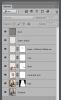
 .
.


