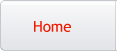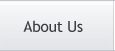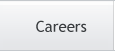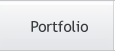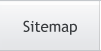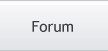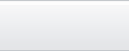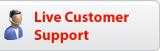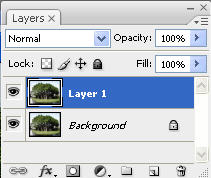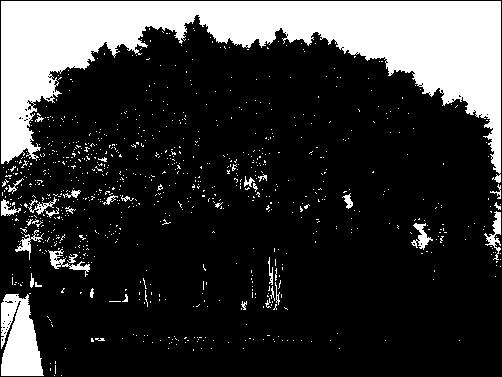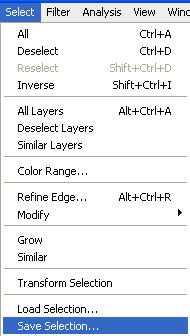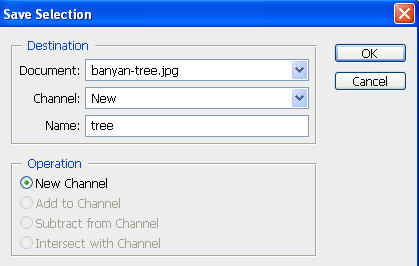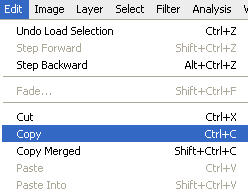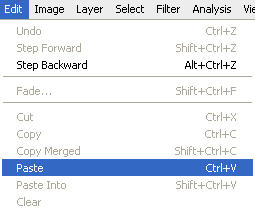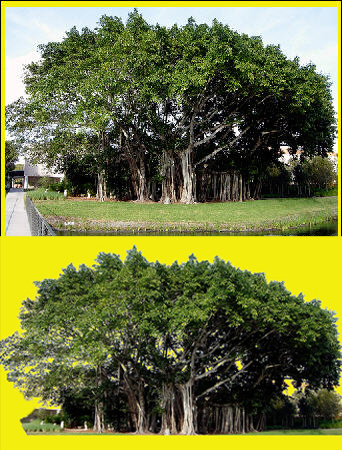Photoshop Tutorials
Creating Complex Background Knockouts
Complex images cannot be dealt with using common selection methods like a magic wand etc. Neither it's possible to create a path of In this tutorial we are going to knockout the background sky from the image below. |
 |
Press Ctrl+J to duplicate the layer. |
|
Goto Image>>Adjustment>>Threshold... |
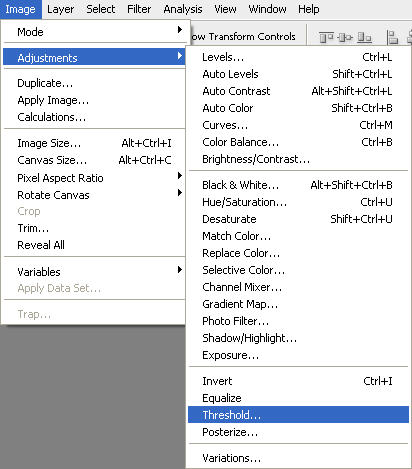 |
Move the threshold slider towards right so that image converted into more of a black and white image. |
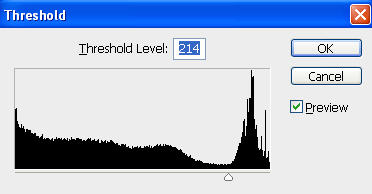 |
|
Select black color by magic wand tool. |
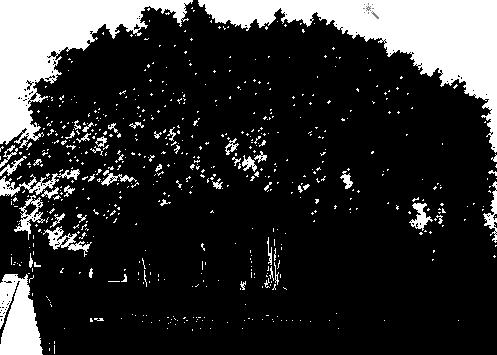 |
From Select menu click on Save Selection. |
|
Name it as tree. |
|
Double click on background layer to unflatten it. |
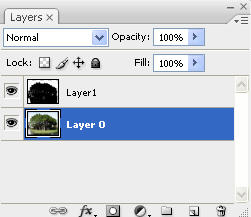 |
From Select menu click on Load Selection. Select tree as the selection. |
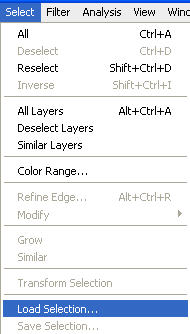 |
 |
From Edit menu click on copy. |
|
Create a new file by pressing Ctrl+N. |
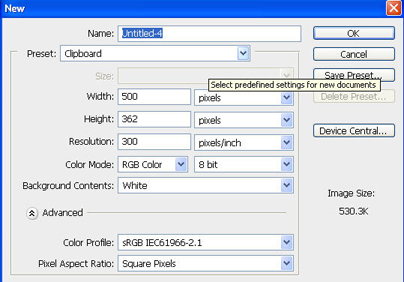 |
From Edit menu click on Paste. |
|
The complex area that was visible behind the leaves has been knocked out. Now you can remove rest of the unwanted area using Eraser tool. |
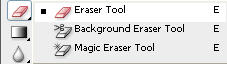 |
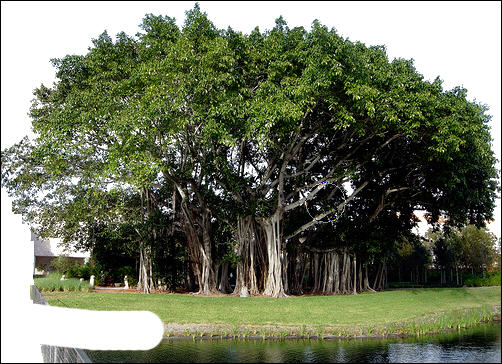 |
 |
Select background layer and fill it with any background color, gradient, texture or image. It will show through the leaves perfectly. |
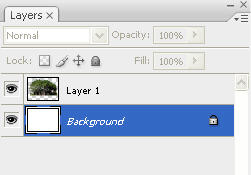 |
 |
|